No hay artículos en el carro
No hay artículos en el carroCree una potente estación de trabajo con todas las ventajas de Thunderbolt 3 para su portátil Mac o Windows con este soporte inteligente, rápido y optimizado. Disfrute de una transferencia de datos superrápida de hasta 40 Gbps*, soporte de monitor dual de alta definición, carga ascendente de 85 W para alimentar su portátil conectado y múltiples puertos para conectar sus periféricos y redes a través de USB-A, USB-C, Ethernet, SD y más. La mejor parte es que puedes conectar todo esto a tu portátil compatible con Thunderbolt 3 o USB-C conectando un solo cable o desconectando tan fácilmente. A 0,8 m. El cable Thunderbolt 3 está incluido para crear su perfecta instalación de computadora.
J
Comentado en los Estados Unidos el 25 de enero de 2025
I have an MBP M3 Pro, I went through multiple docks and dozens of reviews trying to find a dock that would give me:1. One cable to plug into the MacBook Pro.2. Must support dual external displays (I use 1080 not 4K).3. Must work in both open and clamshell mode.4. Must charge the MacBook Pro.5. Must support peripherals through my Cable Matters USB switch.6. No software installation is required, the dock must support all functionality out of the box without any additional software (ex: DisplayLink) or drivers.None of the other docks I tried worked, they would either mirror the display or not show the desktop on one of the displays at all, and the reviews were also useless since they were all old reviews for Intel not Apple Silicon.I chose this one because my company gave me a Belkin dock for my work MacBook Pro (also an M3 Pro). At the office I use that dock to get dual monitors in both open and clamshell mode. The Belkin dock they gave me was an F4U095, which is their Thunderbolt 3 Express dock, this one is the F4U097 which is their Thunderbolt 3 Pro dock. Because the Express version of the dock works, I thought surely this Pro version would work with my personal MBP M3 Pro.I am pleased to report that this dock does indeed fulfill all of the requirements above. Here are some specifics about my setup:* My mouse, keyboard, headphones and a USB flash drive are connected to a USB switch from Cable Matters (ASIN: B0CT6CK72N), I connect this to the USB-A port on the back of the Belkin dock through a USB-C cable (ASIN: B01GGKYIHS) and a UGREEN USB-C to USB-A converter (ASIN: B0CY1Y3TSQ). I connect to the dock through USB-A because with my setup there are no free USB-C ports on the back of the dock, there's one on the front but having the cable go around to the front is ugly.* Sceptre M32 monitor, connected by HDMI to DisplayPort on Belkin dock (cable ASIN: B015OW3M1W). This monitor is a gaming monitor with up to 144Hz refresh rate, MacOS lets me pick up to 100Hz using this cable and dock.* Acer monitor, connected by HDMI to Thunderbolt 3 Port on Belkin dock (cable ASIN: B083KTYFCW).My MBP M3 Pro is always in clamshell mode in a vertical stand, I never unplug it or remove it from its stand. Only one cable from the power delivery port on the back of the Belkin dock connects to my MBP, it provides 85W of charging power along with the connection to everything which is way more than enough, I used to charge at 67W even 45W would probably work, 20W would but only if the Mac was sleeping.❌ Problems Encountered:❌ When the MBP is sleeping and I wake it, only one of the monitors (the Acer) immediately works. The Sceptre is recognized in the Display settings in MacOS but the display is black and it will eventually switch to a different source as if it's unrecognized. I've heard other docks have this problem (CalDigit) but I'm not sure. At first I "fixed" this by unplugging the Sceptre from the Belkin dock and plugging it back in, but I found a better fix: switch the source on the Sceptre to the MBP, turn the Sceptre off immediately (as in don't wait for the source switch to finish), then turn it back on and it magically turns on with the proper source. This technique is easy to do and doesn't wear out the connector like disconnecting it and reconnecting it will. I don't blame this weirdness on the dock, the Acer works fine and I noticed on the prior hubs and docks I tried the Sceptre has always been the one that behaves weirdly, it's a Sceptre issue in my book, or maybe it's the HDMI to DisplayPort cable, might try switching this cable to the Acer monitor to see if it moves the problem to that monitor. I also believe this only affects setups where you have a monitor that's connected to multiple sources, where the Belkin dock is one of them (my Windows PC and Asus gaming laptop are the two other sources). If I unplug those devices completely or if they're both asleep, this problem goes away, so if you're using a setup where you only have the Belkin dock connected to the monitor, this is pretty much a non-issue.🤔 Miscellaneous Things:🤔 This dock behaves differently when you put the MacBook to sleep by explicitly telling it to (click Apple icon -> "Sleep") versus inactivity. If you explicitly put the MacBook to sleep through the Apple icon the dock will show an orange status LED (indicating no connection) and the dock will become cool to the touch, if you let it fall inactive the dock will show a green status LED (indicating connection) and the dock will remain warm as if it's in use. Neither state will affect charging or waking; even with an orange status LED it's still treated as if connected to the charger and you can still wake it up by hitting any key on the keyboard or pressing any mouse button. Obviously if you want to save electricity you'd want to explicitly put it to sleep. I noticed even if you explicitly put it to sleep the orange status LED will turn green for a minute here and there, some kind of waking going on but returns to orange for most of the time.🤔 It took FOREVER for the MacOS 80% charge limit (optimized charging) to work with this dock. I didn't unplug my MacBook Pro for roughly three weeks straight before MacOS finally recognized my "usage pattern", then it did the 80% charge limit and showed "Desktop Mode" in the power settings. I had given up at the two-week mark thinking it was broken forever with this dock. I don't blame this on the dock, the MacOS machine learning optimized charging feature has always SUCKED everyone complains about it. Now that it's kicked in it works better than it ever had. At first if I had to restart MacOS due to an update (like I did with 15.3.2 and 15.4) on restart after an update it would go up to 100%, then within an hour or two the charge limit kicked in, it showed "Desktop Mode" and stopped charging, the background power consumption then brought it back down to 80% and it stayed there indefinitely. Now whether I restart MacOS for a non-update reason (I usually restart it every week just to start fresh) or an update (most recent was 15.4.1), it's already in "Desktop Mode" by the time I get back into MacOS and stays where it is without charging up to 100% at all. With this dock I've never experienced anything weird like it randomly going up to 100% for no reason, it's completely predictable and reliable now so I'm very pleased. I don't know how it would behave if I started disconnecting it from the dock though...🤔 The "System Information" shows its state as "Not Charging" once it's at the 80% charge limit and nothing funny happens with the charge cycle count either, in case you're like me and worried some charging issue with the dock will cause extra cycles and wear on the battery. The charge cycle count in "System Information" has not increased since I started using this dock, it was at "9" when I started using the dock on 2/1/25, it's still at "9" today on 4/17/25 almost two months later.🤔 The "System Information" app shows that the charging wattage is 85W which correctly matches Belkin's claim. It also shows this dock in the Thunderbolt section which is why it works well with dual displays, other docks show up in the USB-C section because they're USB-C docks, not Thunderbolt.🤔 If you get your configuration set up and everything connected properly but something isn't working, try what I mentioned above about switching the source and turning the monitor off, or unplugging the monitors on both the monitor side and dock side, your monitor might be like the Sceptre monitor who knows.🤔 The Belkin Thunderbolt 4 docks would likely have met all of my requirements as well, but they cost more and have fewer ports.
Thomas M.
Comentado en los Estados Unidos el 2 de abril de 2025
I tried several cheaper brands and none of them worked. One got so hot you could not touch it. I finally paid a little more and saved a lot of frustration with this unit. More than enough ports and power for use on my iMac M1.
Azrael
Comentado en México el 31 de mayo de 2022
La velocidad del docking station es increíble, y la conectividad que aporta es una maravilla, el ethernet va rapidísimo y soporta mi monitor principal a 144hz conectado a mi Mac book pro, no necesita drivers, es sólo plug and play, sin duda un dispositivo que aporta todos los beneficios que menciona conectando un sólo cable a mi laptop!
Sinuhé C. Salinas
Comentado en México el 1 de marzo de 2022
Después de cierto tiempo de uso, desconecta por un momento todos los dispositivos conectado vía Thunderbolt. Evidentemente eso es pésimo para transferir archivos a discos duros. El puerto DisplayPort no me funcionó.En general el producto parece ser de buena calidad, pero no sé si el que me enviaron fue open-box o defectuoso, pero lo devolví a los dos días.
Stefan Englert
Comentado en Alemania el 12 de febrero de 2022
Zunächst war ich etwas unsicher wegen einiger negativer Rezensionen aber die alternativen Produkte waren noch schlechter bewertet, so dass ich mich entschlossen habe das Belkin Thunderbolt 3 Dock Pro zu bestellen.Mit Express war die Docking Station innerhalb 5 Tage hier. Die Station versorgt meinen brandneuen MacBookPro M1 mit Thunderbolt 4 einwandfrei. Alle Anschlüsse funktionieren. Allerdings habe ich meinen externen Monitor noch nicht ausprobieren können, da dieser nur HDMI anbietet, die Belkin aber nur einen Dataport Eingang anbietet.Den Minuspunkt vergebe ich weil die Docking Station keinen deutschen Stecker hat. Aber ich konnte das Kabel meiner alten, ausgemusterten Docking Station benutzen.Wer allerdings plant, so wie ich, die Docking Station als Arbeitsmittel abzurechnen, wird dies nicht schaffen da keine Rechnung für die Station erstellt wird. Das Produkt wird über Amazon US geliefert und Mehrwertsteuer und Abschlaszahlungen für den Zoll scheinen es Amazon unmöglich zu machen, eine Rechnung zu erstellen.Die von mir insgesamt 380 Euro waren somit mein privates Geschenk an meinen Arbeitgeber.... das muss man wollen
Customer
Comentado en Canadá el 3 de agosto de 2020
I have the Belkin Thunderbolt 3 Pro dock setup with a new 2020 Dell XPS 15 (9500). The docking station works seamlessly and nicely blends into the background. I really do not notice it. Port selection is very good especially if your new laptop does not come with a full SD card slot. Overall, I am very happy with this docking station.One note on ports, Belkin is not doing themselves a favour by being unclear about the DisplayPort version. Based on the maximum resolution / refresh rate it has to be a DisplayPort 1.4. Which you need for a 1440p 144Hz with 10 bit colour depth monitor (ie. HBR3). Most other docking stations use DisplayPort 1.2. There are not too many docking stations with a DisplayPort 1.4 or a Titan Ridge TB3 controller. If you are spending the money on a large fancy monitor, make sure to get the DisplayPort version that matches the one on your monitor or better.For Dell users, The XPS 15 does complain that the charger is 'slow' which is only because it doesn't have Dell's excessive 130W proprietary adapter installed. 85W is more than sufficient and is properly identified as 85W in the BIOS.
Steve Thomas
Amazing thunderbolt 3 dock. It does the job well and looks good too. I bought it to connect to my monitor with Dp 1.4 and ethernet. The only gripe I have is that it does get hot to the touch, but this is expected of TB docks.
Productos recomendados