Vincent Blain
Comentado en Canadá el 23 de marzo de 2025
Easy to install, connect, and manage.
Ernesto Luis Vargas Cahuana
Comentado en los Estados Unidos el 27 de enero de 2025
Amazing mesh wifi !
Augusto Panecatl
Comentado en México el 10 de enero de 2025
Con 3 fue suficiente para cubrir completamente una casa de 2 pisos de 12m x 12m
Kevin Bastian
Comentado en los Estados Unidos el 21 de agosto de 2024
I needed two more add-on points to provide better coverage in my U-shaped brick ranch-style home that has had additions added over the years. Not only is the exterior of the house all brick, but the family room and master bedroom are additions that have bricks on all four walls, thus severely impeding the wifi signals. So I decided to buy a couple more add-on points to supplement the 3-node network I already had (one router plus 2 add-on points). I actually found this two-node set with a router and one point selling for cheaper than I could buy two points, so after verifying that a router can be configured either way, I bought it.If you have the same need, don't hesitate to buy a router instead of a point if it's cheaper. Although one would think it should be more expensive, and it originally was, I suspect because few people are now purchasing these routers since they're older technology and not what Google Nest is currently selling, the demand for routers has really dropped, whereas the demand for add-on points has continued to be strong.When you install the router, it asks you if you want to configure it as a router or a point. It's that easy! Choosing point will make it work exactly like any other point. It simply doesn't use the router circuitry and it will show up on your network as just another point.Just remember that the router and point aren't the same size, if that matters to you. Also the feature set is a bit different: the points have speakers and microphones; the router doesn't, whereas the router has two ethernet jacks (downstream and upstream). But I just installed the router as another point and other than the minor size difference and the fact it doesn't have mic and speaker, which I don't use anyway, it works the same.Tip: I downloaded a free open-source Android app called WiFi Analyzer by VREM Software. I've used it several times over the past decade and it works great. For best results you need to disable an Android setting on your phone called Wi-Fi Scan Throttling. It only needs to be disabled while you're using the analyzer, then you can turn it back on. Using the analyzer lets you very accurately measure your wifi signal and place your points in the exact best location. It's not always intuitive! And it's amazing how even a few inches can make a big difference in your signal. In my situation, I needed to place my bedroom point in the doorway, as it was the only place I could get a direct line-of-sight connection to the router without having a brick wall in the way (no, I don't have bricks showing in my bedroom; the bricks are buried in the foot-thick walls, covered by drywall). Once I realized where the bedroom point needed to go, I purchased a Delidigi ABS Wall Mount https://www.amazon.com/dp/B083NCFM83?ref=ppx_yo2ov_dt_b_fed_asin_title&th=1 which I attached to the inside of my plastic bedroom door (I assume a traditional wooden door would also not impede the signal nearly as much as my brick wall). I was able to place it in the most optimal position for the signal, while also not bumping the wall when the door was fully opened. Some small Command cable clips made the installation surprisingly neat. And it works great! My main point here is to download the wifi analyzer app and experiment with it. You'll likely find you can improve your wifi performance significantly simply by locating places with the strongest wifi signals.Remember that adding wifi points does not inherently speed up your network. To the contrary, it slows it down! Every relay slows down your bandwidth. In my family room I have the slowest wifi of anywhere in my house, as the signal goes from my router to the living room point, then through a wall to a dining room point, then a line-of-sight connection to a point sitting on an end table in my family room. Each link slows down the bandwidth as the signals need to be received, then retransmitted to the next point. So don't expect to magically get the same bandwidth at each point. My broadband service is 1 gigabit coming from the cable company to the modem. My modem is an older model that peaks at about 850 megabits, which is plenty fast enough for my needs and isn't motivating me to buy a new modem yet. The Nest speed test shows about 850 at the router. But by the time I get to the family room via multiple hops, I usually get between 100 and 150 megabits at my device, depending on what kind of device and where it's located. It's plenty of bandwidth for our TV and other devices. But the point here is that there is a balance to be struck between the signal strength and bandwidth. For example, if I only had my router and one point in the family room, I'd have a direct connection between those two devices, so no relay delay. But the signal would be so weak I'd get very little bandwidth, even though the router is being fed 850 from the modem. Putting one or two intermediate points between the two ends of the house introduce some relay delay, but each point has a strong enough signal with its adjacent components that it can pass along a higher bandwidth.If you're a network engineer, I'm sure you can contradict a dozen mistakes I made in explaining this, but I think you'll agree that for a non-engineer like myself, my conclusions are correct, even if I used the wrong terms.
Pedro Olarte
Comentado en México el 7 de julio de 2024
No se conecto a la red de internet, indicando:"CONECTAR AL DIAPOSITIVO" "La aplicación de home quiere usar una red WIFI temporal para conectarse a su dispositivo" "Setup46F1ybd".De esto no paso.
David Rene Hernández Hernández
Comentado en México el 2 de julio de 2024
No sé qué pasó, pero tenía todo un sistema mesh bien integrado y, al mover uno de los dispositivos, todo se descompuso y empezaron a fallar. Intenté reiniciarlo y, por más que lo intentaba, seguía fallando. El problema comenzó cuando moví uno de los dispositivos; no sé si se actualizó o pasó algo, pero no tiene ningún daño visible.
Lic José Antonio Pozos Tolentino
Comentado en México el 1 de marzo de 2024
Excelente estabilidad y su servicio de malla logra una óptima cobertura de wifi, optimizando todos los dispositivos Google
Alvaro Rosado
Comentado en México el 3 de enero de 2024
Este equipo mejoró la estabilidad del internet en toda mi casa. Fácil de instalar y un dato que yo desconocía es que los point funcionan como bocinas con el asistente google.
Abdulraman A Aljogiman
Comentado en Arabia Saudita el 6 de agosto de 2023
سيئ السرعة متفاوتهو بطيء جدا
Oscar
Comentado en México el 4 de octubre de 2023
Realmente es asombroso como cambio la señal de WiFi en toda la casa, no hay interrupciones de señal y Ya no tengo problemas con el enlace de cada dispositivo. Funciona a la perfección. 100% recomendable.
Carlos
Comentado en México el 7 de julio de 2022
Muy facil de instalar con la aplicacion de Google, y el unico punto seria que de los 3 dispositivos, uno de ellos (el router), no incluye bocina inteligente, solo los 2 puntos de acceso lo son, para mi caso no era necesario, pero es para tomar en cuenta. Por lo demas, ha trabajado correctamente y ha generado una red estable en todos los puntos
Customer
Comentado en México el 28 de junio de 2022
La velocidad que alcanza es impresionante, como si fuera Ethernet.El único pero es que en ocasiones pierden la señal entre los access point y no se conecta. Eso pasa en un 15% del tiempo que está conectado. Tal vez sea por las distancias entre cada uno.