No hay artículos en el carro
No hay artículos en el carroCustomer
Comentado en Australia el 26 de marzo de 2025
Brilliant piece of gear. I am very happy with my decision to upgrade from the kamvas pro 24 2.5k to the kamvas pro 19 4K the drawing experience is better and I prefer the 19 inch to 24 inch display. The difference in the the new pens is noticeable.
Customer
Comentado en Canadá el 15 de abril de 2025
Absolutely fantastic! The etched glass + felt nib really adds the "paper feel". I like the new slim pen. Good palm regection.
Mark Simonson
Comentado en los Estados Unidos el 28 de abril de 2025
So far, so good. I love the size and weight. I don't have it connected all the time so I like that it's easy to set up and connect when I need it, and easy to put away when I don't. The matte surface makes the screen image a little soft, but I stopped noticing once I started using it. I'm using it with a Mac, so I'm hoping that they add touch support soon. I'm fine without it, but it would be nice to have. The driver has been a little glitchy for me a few times, like not recognizing the pen input when I switch apps. But disconnecting and reconnecting has always fixed it so far.
V. M. Ch
Comentado en México el 1 de agosto de 2024
Tablets similares a aesta habitualmente cuestan 3 o 4 veces mas. Compre mi primera Huion en 2018 y jamas me he arrepentido de sustituir mi vieja Wacom por una de estas. Basicamente son identicas, practicamente no notas la diferencia, pero esta es muy economica. De unos años a la fecha la marca ha mejorado tremendamente, asi que la recomiendo amplamente. Este monstruo es mas grande que una imac, y solo requiere un cable para funcionar. Solo precisaria dos detalles: Este modelo no trae el pedestal, (se vende por separado), ya que cuenta con patas de soporte. La diferencia es que las patas lo mantienen en el mismo angulo, y dependiendo de tu estatura, podrias tener que estar continuamente agachado mucho tiempo mientras que el soporte permite acomodarla en el angulo mas apropiado para ti. El otro detalle, es que los modelos anteriores tenian boton de encendido y apagado de la imagen, lo que te permitia trabajar como si fuera una tablet normal, y solo enciendias la pantalla cuando realmente necesitabas pintar en ella. Este modelo no cuenta con esa funcion. Segun el propio Huion en su pagina de soporte, para "apagar" la imagen es necesario conectar y desconectar continuamente los cables, para provocar un fallo de imagen intencional, lo que no necesariamente es buena idea, especialemnte si trabajas continuamente con ella. Definitivamente hace falta el boton de apagado. Curiosamente la luz indicadora on/off esta detras de la pantalla, es decir, no puedes verla. Ya me ha tocado un par de veces que la dejo encendida por accidente. Por ultimo, es totalmente compatible con Apple, incluso las tablets y telefonos. Puedes conertarla directamente a tu iPhone, e incluso tiene modo gamer, para jalar la señal del iPhone en 4k y jugar juegos en pantalla grande.
Kindle Customer
Comentado en los Estados Unidos el 22 de diciembre de 2024
No se pudo cargar el contenido.
Rodrigo
Comentado en México el 20 de noviembre de 2024
No se pudo cargar el contenido.
Aaron
Comentado en los Estados Unidos el 25 de abril de 2024
Update @ 05/02/2024 -- 4 Stars -- Keeping Huion, Returning CintiqI really thought the Cintiq was going to be it, but it's not.Turns out after a couple days of use, the Cintiq Pro 17 has more quirks than the Huion Kamvas Pro 19.Also the Cintiq has deal-breakers which the Huion does not.Short Story:Huion has quirks that are annoying but easy to fix. It never requires me to restart my computer and rarely requires me to restart the Huion driver.Cintiq requires me to restart my computer for just about everything and WILL NOT let me use Toon Boom Harmony.RESULTCintiq is going back...Update @ 04/30/2024 -- 4 Stars -- I got the Cintiq Pro 17 (compared)If you look at my previous updates, you'll see that I am mostly happy with the Huion Kamvas Pro 19 after ironing out all the quirks.For this update: What are you missing by keeping the Huion Kamvas Pro 19 over the Cintiq Pro 17?Kamvas Pro 19 PROs:- Save $1500- Pen to screen toothiness feels better- Pen Pressure feels more natural (better) -- yep, I admit it.- Pen Responsiveness in Photoshop is WAY FASTER than Cintiq.- Pen Eraser on the back of the pen.- Very nice quality feel dual pen holder- 1" larger screen (not super noticeable but its there)- The display feels as quality to me as the Cintiq Pro 17- Gestures work better, especially the 2-finger & 3-finger undo/redo gestures.- A dedicated keypad with a dial that you can actually use (unlike cintiq's silly grips)- Software Configuration for Pen Pressure Curve is MUCH BETTER than Cintiq.- Software Configuration for button mapping is a little better than Cintiq.Kamvas Pro 19 CONs:- You must force-close the Huion Software to get pen pressure in Concepts/Sketchbook Pro and other apps that rely on Windows Ink. (Photoshop works fine with the software)- Closing the Huion Software for Concepts or Sketchbook causes you to lose the custom functionality.- Sometimes when waking up the computer, the huion software forgets which screen it is controlling when you have multiple screens.Cintiq Pro 17 PROs:- You plug it in, install the drivers, done. No quirks, not a single one.- 120hzCintiq Pro 17 CONs:- Price- Pen holder is a flimsy plastic thing that bolts to the side of your screen and gets in your way when you have the screen laying flat.- Pen holder has a top mount but you can't mount it because the usb-c and power cables won't let you, wow, really Wacom?- Ridiculous Gamer Style grips on the side that you cannot use when the screen is laying down. So all those buttons are useless. Whats worse is we have no keypad to use as an alternative.- Touch enable/disable button is behind the back, not easy to access like it is on the Kamvas.- Software Configuration for buttons and pen is different depending on whether you're using the "Wacom Center" or the "Wacom Tablet Properties" software. If you change settings in one, it is not properly reflected in the other and they can overwrite each other.Conclusion:All things considered, I am going to keep the Cintiq Pro 17 even though I like the Kamvas Pro 19 better.I feel that if Huion fixed their quirky "Windows Ink" issue, it would be a no-brainer as it is clearly the better device for less than half the price.But for me at the end of the day, I just don't want to bother fiddling with it, I just want it to work and forget about it. I also feel like if Huion were going to fix their quirky problems they would have already as these quirks have been part of their products for a long time. So it's not worth it for me to wait and hope.Update @ 04/28/2024 -- 4 StarsOkay, I've worked out some of the kinks and it's better but quirky.I uninstalled my wacom drivers and then reinstalled my huion drivers. This helped.I followed Huion's troubleshoot instructions to "repair" WinInk an WinTab.I followed Huion's troubleshoot instructions to enable WinTab for Photoshop.Now the Kamvas Pro 19 seems to be much more consistent, however, I still have 1 major issue.The issue is, pen pressure is only available for certain apps under different circumstances.I did a full analysis of all the conditions that seem to affect the pen pressure.The following table of conditions defines how to configure Huion to get various apps to work:NOTE 1: For Photoshop only -- the first time after your computer awakes, you must open the Huion app and enable then disable Windows Ink. If you don't do this, photoshop does not recognize the pen. I believe this must be kickstarting some process that reminds the huion driver that photoshop should use WinTab (guessing)NOTE 2: Sometimes the Huion Driver is running but does not appear in the windows tray. So to shut it off so you can use Concepts, you must force-kill from the windows Task Manager.NOTE 3: I have only laid out 3 apps below because every app I have tried, behaves like Photoshop, Concepts or Windows under the same conditions.I hope this helps some of you# Windows Ink OffHuion Driver is Running (active in windows tray)Huion App Window is OpenWindows Ink = Off (Driver is set to use WinTab for photoshop)- Photoshop: Pen works well, lightning fast and the pressure is excellent.- Concepts App: Pen works well, but no pressure.- Windows: Clicking, dragging, everything works as it should.# Windows Ink OnHuion Driver is Running (active in windows tray)Huion App Window is OpenWindows Ink = On (Driver is set to use WinTab for photoshop)- Photoshop: Pen works well, lightning fast and the pressure is excellent.- Concepts App: Pen freezes intermittently, but no pressure.- Windows: Pen Freezes intermittently. Clicking, dragging, everything works as it should.# Driver OffHuion Driver is NOT Running (exited from windows tray)Huion App Window is NOT Open- Photoshop: Fail, nothing, pen does not work at all.- Concepts App: Pen works well, pressure is excellent- Windows: Clicking, dragging, is unreliable.After all this, why do I still give it 4 stars?I am flexible. The price is $1500 cheaper than the Cintiq 17 so I must adjust my expectations by $1500.This pen display works AMAZING when it works and it does work under every circumstance, it just needs some annoying tickling to get it to behave. Also, for my needs, I only need pen pressure for photoshop and Toon Boom Harmony, both work fine when the huion app is open. There is never a case for me that I need to switch to Concepts or Sketchbook, etc and need pen pressure. So I do not experience the need to kill the huion app within my workflow. So this is an annoyance but not a deal breaker.Having said all that, I have already ordered the Cintiq Pro 17 and if it performs as well as this Huion Kamvas Pro 19 but without the quirks, then I will be returning this Kamvas Pro 19. If the Cintiq Pro 17 has even 1 quirk, just one annoyance, then its not worth the extra $1500 for me.Update @ 04/26/2024 -- 3 StarsSomewhere between "All good things" and "Too good to be true" lies this Huion Kamvas Pro 19.It was great for 1 full day until I turned my computer off and then on the next day.The short version is: I am able to get this pen display to work fully for every situation I need.However, switching between photoshop and some other drawing app requires minutes of tweaking settings, restarting the huion driver, or even restarting my computer. Apparently some apps need "Windows Ink" and some apps hate Windows Ink.The feel is very good and when it does work, I'd say it "feels" better than my Cintiq Pro 24, but the hassle is not worth it. I want a smaller form-factor, so I am going to get the Cintiq Pro 17 and do a side by side comparison. I suspect I will be returning this Huion Kamvas Pro 19. It's too buggy / quirky.Original Review @ 04/24/2024 -- 5 StarsI have owned several Cintiqs, the older Cintiq 21, a the new Cintiq Pro 24 and my wife also has the Cintiq Pro 32 (both with Touch). My wife is a professional artist and I am a photographer and hobby-artist.I have also owned earlier-gen Huion Pen Displays and they were junk. The pen just felt terrible and the windows experience was unreliable. This Kamvas pro 19 is a whole different thing. Shockingly good.In my opinion this Huion Pro 19 (4k) is outstanding.I'm using it on Windows. The touch gestures are perfect and the pen pressure is really nice.Both pens are really nice, they feel premium. I like them as much as my Cintiq pens.The drawing feel is BETTER than my cintiq. I'm referring to that "paper" toothy feeling. The combination of nib and screen feels the best I have experienced.The included keypad is a really nice touch. It is fully programmable and while it is plasticky it works well and does not feel like it is going to break as long as you're not abusing it.PROs & CONs:- Pen Accuracy:- - Very accurate, spot on, even when tilted. You have to tilt very extreme before there is any misalignment.- Parallax:- - As good as any pen display I've tried, though not as good as an IPad or Surface Laptop Studio.- - I actually think the parallax is better on this Huion than the Cintiq.- Responsiveness:- - Most apps perform very very well. Photoshop (as usual) is the most sluggish, though this Huion is about the same as my Cintiq Pro 24 Touch.- Touch:- - In windows it is perfect. Though some apps suck at touch, but that's not the display's fault.- Palm Rejection:- - They provide a glove which works 100%. Though without the glove, I sometimes get little blips, but it is very easy to turn off touch (just like the cintiq) and I usually use the glove.- - A request to Huion, it would be nice if there was a pen-shortcut option to enable/disable touch.- Photoshop:- - Photoshop is the most sluggish of any drawing apps that I use. Depending on the brush type it can be really bad even though I have a fast CPU and GPU. i9-13900 & RTX4080. About the same as Cintiq.- Illustrator:- - Gestures in Illustrator are not to my liking, but I don't think this is the displays fault. Adobe is so archaic. Pen works excellent and is very very responsive.- Toon Boom Harmony:- - Works incredibly well on Windows. Gestures are perfect. Pen is lightning fast. Pressure feels good.- Adobe Animate:- - (only this one app!) I noticed the pen sometimes freezes for a moment and then continues. I have also experienced this with my Cintiq in some other apps. The solution in Windows, for both Cintiq and for the Huion, is to turn off "Enable Windows Ink" from the Huion Driver App. Its very easy to turn on and off, just a quick click. Note that disabling windows ink will disable pen pressure in some apps. I leave Windows Ink on all the time, I only turn it off for Adobe Animate.
Productos recomendados